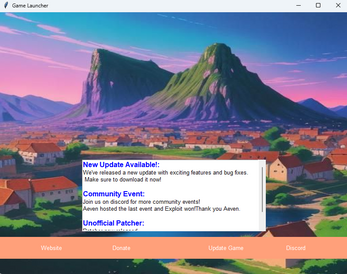EOServ Custom Launcher
A downloadable tool
With this version of the launcher you need to include the config.json in your endless online folder.
Place the exe and the config into your endless folder that you will be distributing to your players.
Set Up Your Launcher
Edit the config to change the icon, background, and all links of the program.
You will want to put a version.txt
file in the same directory as the zip for the download, this will be the file that the program will use to judge if the user needs to update. You will also want to host a news.json and make sure to point to it in the config.
Game Launcher
Welcome to the Game Launcher repository! This launcher is a Python application designed to facilitate easy access to game updates, news, and donation options for players. Before turning the main.py into a exe remember to change the config.json link in the code. Currently the program will load from a local copy of config.json stored in the same folder as the launcher. You can change this by following the directions below.
Features
- Update Game: Check for and download game updates effortlessly.
- News Feed: Stay up-to-date with the latest news and announcements.
- Donation Button: Support the development of the game through donations.
- Customizable Configuration: Edit URLs and other settings via a
config.jsonfile.
Getting Started
To get started with the Game Launcher, follow these steps:
Changing to remote config
To make the config.json remote, you need to fetch it from a URL instead of loading it from a local file. Here's how you can modify your code to achieve this:
Remove the block where you load the config from the JSON file:
with open('config.json') as f: config = json.load(f)
Replace the function with:
def fetch_config(url): try: response = requests.get(url) if response.status_code == 200: return response.json() else: print("Failed to fetch config:", response.status_code) return None except Exception as e: print("Error fetching config:", e) return None
Replace 'config.json' with the URL where your config file is hosted
config_url = 'https://example.com/config.json' config = fetch_config(config_url) Make sure to replace 'https://example.com/config.json' with the actual URL where your config.json file is hosted.
With these changes, your application will fetch the config.json file from the specified URL instead of loading it from a local file.
Editing the Configuration
The Game Launcher application uses a config.json file to store configuration parameters such as URLs for background images, news data, donation links, and update information. Follow the steps below to edit the configuration:
Open the config.json file located in the same directory as the launcher.py script.
Modify the values of the following keys according to your requirements: "background": URL of the background image. "news": URL of the JSON file containing news data. "donate": URL of the donation link. "update": Object containing update information: "url": URL of the update file (zip archive). "executable": Name of the executable file to be launched after updating. Save the config.json file after making changes. Creating an Executable with auto-py-to-exe The Game Launcher application can be converted into an executable using auto-py-to-exe, a graphical user interface-based application that converts Python scripts into Windows executables.
Follow the steps below to create an executable using auto-py-to-exe:
Install auto-py-to-exe:
pip install auto-py-to-exe
Open auto-py-to-exe by running the following command in your terminal:
auto-py-to-exe
In the auto-py-to-exe window, follow these steps:
Click on the "Browse" button and select the launcher.py script. Configure the settings such as the output directory and other options according to your preferences. Click on the "Convert .py to .exe" button to start the conversion process. Once the process is complete, the executable file will be generated in the specified output directory. You can now distribute the generated executable file to users who can run the Game Launcher application without needing Python installed. Running the Game Launcher After creating the executable, users can simply double-click on the generated executable file to run the Game Launcher application. The launcher will load the configuration from the config.json file and display the launcher interface with the specified background image, news data, and buttons for donation and updating the game.
Download
Click download now to get access to the following files: